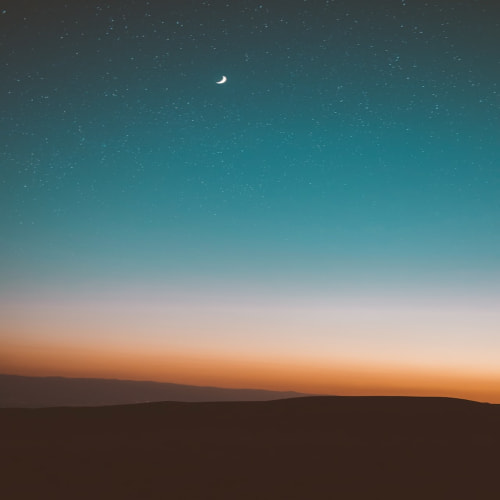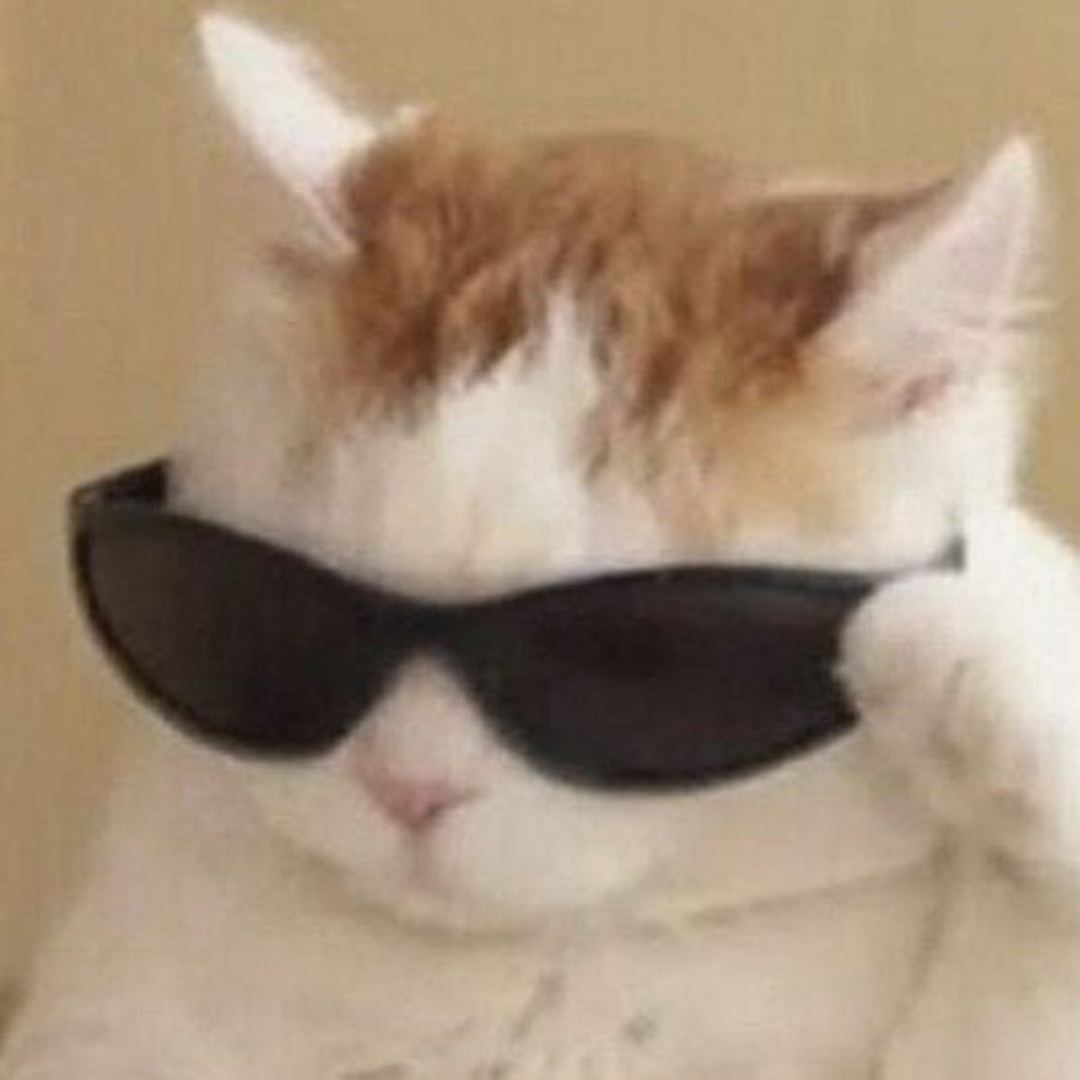![[WebStorm] React 컴포넌트 생성 단축 키워드](http://i1.daumcdn.net/thumb/C120x120/?fname=https%3A%2F%2Fblog.kakaocdn.net%2Fdna%2FbCXuby%2FbtsIhNqK74a%2FAAAAAAAAAAAAAAAAAAAAAOF0163hXR_0IkQtk61YYrM1rgZ0Z65UfglH1fUbC5G4%2Fimg.png%3Fcredential%3DyqXZFxpELC7KVnFOS48ylbz2pIh7yKj8%26expires%3D1767193199%26allow_ip%3D%26allow_referer%3D%26signature%3DMseRDVgbTIpQSn0AjbwaABulbfQ%253D)
이전에 VScode에서도 간단한 단축키들을 설정해서 React 컴포넌트 템플릿을 사용했었는데,이번에 webstorm을 셋팅하면서 플러그인들과 기본 셋팅을 했었다. 그 중 React Snippets 에 대해서 기록해본다. 1. Settings > Plugins > 'React snippets' 를 검색 후 Install 2. Settings > Editor > Live Templates > React에서 다음과 같이 React 에 관한 snippets을 확인할 수 있다. 이전에 나는 rfc라는 키워드로 사용해와서 rfc로 React Function Components를 추가하였다. import React from 'react';function $TM_FILENAME_BASE$(props) { return ..
![[WebStorm] 커멘드 라인으로 WebStorm 실행하기](http://i1.daumcdn.net/thumb/C120x120/?fname=https%3A%2F%2Fblog.kakaocdn.net%2Fdna%2FtqvrI%2FbtsIgOcZdL2%2FAAAAAAAAAAAAAAAAAAAAAL6_4IwCCxE68h6mOWmguP_ZwFVcXcE3NRD1uOGSfyaF%2Fimg.png%3Fcredential%3DyqXZFxpELC7KVnFOS48ylbz2pIh7yKj8%26expires%3D1767193199%26allow_ip%3D%26allow_referer%3D%26signature%3DxtwimmaOgU3MNZ1XR0SQvBpeyLc%253D)
웹스톰 커멘드라인 실행환경 만들기1. 우선 웹스톰을 실행한다. 2. Tools > Create Command-line Launcher3. 환경변수에 웹스톰 경로를 설정하라는 팝업을 확인할 수 있다. 4. 설정 파일에 들어가서 다음과 같이 PATH 환경 변수에 Webstorm 실행 파일의 경로를 추가해준다.# zsh을 사용한다면vim ~/.zshrc# bash를 사용한다면vim ~/.bash_profileexport PATH="/Applications/WebStorm.app/Contents/MacOS:$PATH"5. 저장하고, 변경사항을 터미널에 적용한다. source ~/.zshrc6. 설정 끝! 이제 원하는 디렉토리로 이동한 뒤 다음 명령어로 웹스톰을 실행할 수 있다. webstorm . 커멘드 라인..
![[VSCode] 코드정렬 Extension](http://i1.daumcdn.net/thumb/C120x120/?fname=https%3A%2F%2Fblog.kakaocdn.net%2Fdna%2Fc40pP3%2FbtsonHoFvC9%2FAAAAAAAAAAAAAAAAAAAAABsfBAhcNEk0MlpLDKC9dE6mKT51Ui5kXLv6n9Qxq9YV%2Fimg.png%3Fcredential%3DyqXZFxpELC7KVnFOS48ylbz2pIh7yKj8%26expires%3D1767193199%26allow_ip%3D%26allow_referer%3D%26signature%3DcCmVHxdvAmBBZkE3GPOkyP75ks0%253D)
1. Prettier - Code formatter 설치 2. 설정 방법 File > Preferences > Settings Default Formatter 검색 > Prittier - Code formatter 선택 editor format on save 검색 > Fomat On Save 체크 json 검색 > Edit in setting.json 클릭 > editor.formatOnSave true 확인 3. 저장 후 정렬 확인 Ref ) [ Blog ] VSCODE 코드 정렬 extension
![[VSCode] terminal에서 code . 명령어 입력 시 해당 코드가 열리도록 하는 방법](http://i1.daumcdn.net/thumb/C120x120/?fname=https%3A%2F%2Fblog.kakaocdn.net%2Fdna%2FnmcIC%2FbtsnqdDUDqK%2FAAAAAAAAAAAAAAAAAAAAAM30rYT7A32qteJ3To8uhOm2OgFLVSPgzO0XvVkAB-1X%2Fimg.png%3Fcredential%3DyqXZFxpELC7KVnFOS48ylbz2pIh7yKj8%26expires%3D1767193199%26allow_ip%3D%26allow_referer%3D%26signature%3DpmHfOIKZrj%252Ftr0wrGwRJQDMPbWo%253D)
vscode Command Palate에서 Shell Command: Install 'code' command in PATH 를 설정하면 된다. 요렇게 치면 해당하는 경로에서 vscode가 열린다.
timeago 설치 후 아래와 같은 WARNING 발생 실행하는데 문제는 없으나 해당 WARNING이 왜 발생하는지는 모르겠음 Compiled with warnings. Failed to parse source map from '/Users/wonny/Documents/dev/KDT3-react-toyproject/react-youtube-clone/node_modules/timeago.js/src/format.ts' file: Error: ENOENT: no such file or directory, open '/Users/wonny/Documents/dev/KDT3-react-toyproject/react-youtube-clone/node_modules/timeago.js/src/format.ts' ..